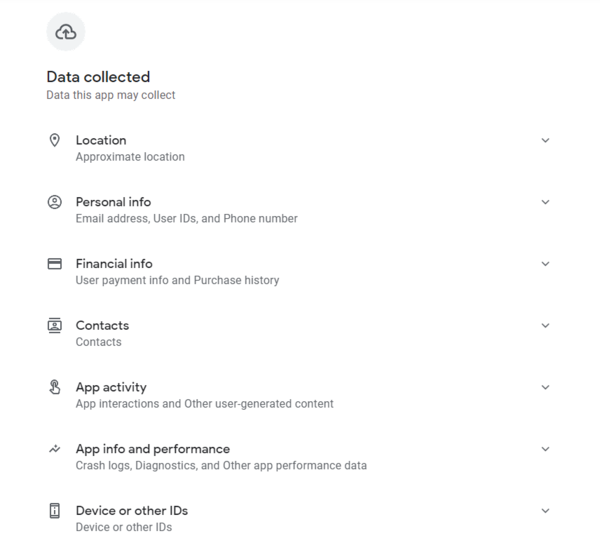When it comes to the Google Play vs App Store debate, there is no arguing that Apple has done a better job with security than Google. Though the Google Play Store is Android's most secured application store which houses close to 3 million apps, it can be confusing to spot fake apps.
In the past few years, Google has massively improved its security. However, with over 3,700 apps being added to the Play Store every day, these sneaky fake apps keep slipping in undetected. Some fake apps carry deceiving looks so as to serve ads, steal users' data, or perform other malicious functions when installed, while some fake apps are created to look exactly like popular apps, often using the same name and icon.
So how can you tell fake Google Play apps? Not a problem! In this article, I will guide you on how to easily identify fake apps on the Google Play Store, and steps to stay safe. Meanwhile, we also have a comprehensive guide to help you find and remove malware from Android.
Table of Content
- Steps To Spot Fake Apps In Google Play Store
- Check The App's Name And Icon
- Check The User Reviews & Ratings
- Check The Download Rates
- Review The Developer Name
- App Permission
- View The App Screenshots
- Check The App Description
- Check the Developer's Website
- Signs Of Android Malware
Steps To Spot Fake Apps In Google Play Store
Below are simple yet powerful ways to spot fake Android apps in the Google Play Store. Read through to keep your smartphone safe from malicious apps.
1. Check The App's Name And Icon:
The first thing you look at before clicking on an app listing on the Play Store is the name and its icon because it says a lot about the app. However, there are some developers that will create a fake app whose spelling looks very much like that of the original app. Let's take, for example, developers will create a fake app with the name "Swift Keyboard" so as to steal users of Microsoft's popular "Swiftkey Keyboard".
This way, Android users that intended to download the original app will mistake the fake one for the actual app, and then download it.
2. Check The User Reviews & Ratings:
Before downloading any app, check the user reviews and ratings because it tells a lot about the application. Check the positive reviews and see what those who have downloaded the app have to say. Be also mindful of fake reviews too.
After that, check the negative comment section because that is where users will lay out their complaints. This will allow you to analyze the app.
Also Read:
3. Check The Download Rates:
The download or installation rate can be used to tell if an app is fake or not. Popular and legit apps are likely to have a lot of installations, while on the other hand, fake apps get fewer installations. Take, for example, WhatsApp, Facebook, YouTube, and other top apps that have billions of installations.
However, there are instances where an application with hundreds of thousands or even a million download has malware. The tips in this article will guide you on how to stay safe.
4. Review The Developer Name:
The developer is one of the last things that come to our minds when installing apps on the Google Play Store. Most times, once the name and icon match or resembles what we hope to see, we are okay.
However, it is important to make it a habit to check the developer's name even if the app is legit. To do that, you can Google the app's name to verify the developer's name. You can also click on the developer's name on the Play Store listing.
5. App Permission:
If any app asks for too many permissions then it's a red flag. While it's common for apps such as Skype to ask for permission to access your contact, SMS, call logs, etc,. because of its functions. However, It becomes a red flag when a calculator or camera app is asking for permission to access your contact, SMS, call logs, and other sensitive areas. The app should never find its way onto your smartphone.
6. View The App Screenshots:
You might be able to tell if an app is fake by analyzing the screenshot. Due to copyright issues, fake app developers might not use the screenshots of an official app.
Sometimes the screenshots might look genuine, but the written text will give you a clue if the app is fake or not.
7. Check The App Description:
The description section of the app will also leave you clues to spot if it's fake or not. Check the write-up and see if it corresponds that much with the app's name. Also, keep an eye for grammatical errors and typos.
8. Check the Developer's Website:
Now, this part is important too. Always ensure to check the developer's website if there is one. The information there will give you an idea of what you are getting.
Signs Of Android Malware
The above tips will help keep your smartphone safe from fake apps with malicious intent. But then, how do I know if my phone has malware since I already have apps of various kinds installed? There are different Android malware detection tools out there that can help you scan your phone for malware, though most are not reliable.
However, I prefer to lookout for signs that show a smartphone is compromised by malware. If by chance your phone shows any of the below signs, follow our comprehensive tip to remove malware on Android. These signs include:
- Battery drains faster
- Pop-up ads
- An increase in data usage or consumption
- Increase in your phone bill
- Your phone and apps keep crashing
- Unexplained and unfamiliar apps on your phone
- Phone overheats
- Slow or reduced performance of your phone
- Your Smartphone suddenly becomes rooted mysteriously
- Background noise / electronic interference during a call
- Google Play Protect has been disabled mysteriously